How to make partition in SD card and make more space in Internal Storage
Posted by Parth Makadiya on 01:54 with No comments
By Parth Makadiya
Heey all,
Some days ago my friend Jay Complained me about her internal storage in NOTE 2...
this is the solution Read carefully
this is the solution Read carefully
Before buying a phone all of us first checks the features of the phone which include its
camera,processor,ram,screen size....etc...etc. And we also not to forget to checks its internal storage..!!!!
Most of you must have rejected the phone because it doesn't have sufficient internal storage ... !!
But today we have came up with a trick with the help of which you can:
1) Ease the burden of the internal storage on the device.
2) The issue of lower internal memory space on your mobile devices, especially for smartphones or PC tablets, will be resolved too.
3) By default your apps will be installed in SD card. Does it mean that we will increase the internal storage capacity?
The answer is big NO...we will create partition on SD card so that the apps that usually gets install in your phone memory will be install in you SD card by default..giving you free internal space!
2. Run the minitool partition wizard on your PC, choose Basic/Disk 2 then right click and choose move/resize just like the image below
3. On this section, we will create the first partition that can be used for storing things like music,movies and files etc. So this partition needs a bigger storage space, say between 75% - 95% or even more of the total of the microSD storage capacity. You can set the storage capacity by sliding the right bar edge just like the image below. Click OK after that.
4. Then we will use the rest of the storage capacity (as your own setting above) for the second partition. Look at the picture below, right click on it, then choose create. If there's a popup menu shown after clicking create, just click on "yes" option.
5. Look at the image below. For the "file system" section, set it as Ext2, and for "create as" section, set it as primary then click OK.
6. Then if you're done, click apply. But make sure that you have sets the right file system (FAT32 & Ext2), and both of them create as primary.
Now a pop up will appear asking you to close all apps on your PC (Except this app), and do not use the power saver / battery saver mode on your PC / laptop before clicking OK.
Wait till the Partition is Done
And the other special feature on this app, Link2SD is can be used for removing the system apps (bloatware) which it will very helpful to save more space on device's internal storage.
2. For the first run if you've been partitioned your SD card, the app will shown a popup option. Choose one of them according to the file system on your SD card's 2nd partition, and restart your device after that, and re-launch Link2SD after restarting. If there's shown an "error mount script" warning, you have to re-partitioning your SD card. I suggest you to change the file system on the SD card's 2nd partition (if you use ext2 before, use ext3 / ext4 / FAT32 file system when re-partitioning)
3. If it's done well, choose the apps that you wants to move to SD card's 2nd partition. Touch / tap softkey (capacitive button or "option" key) choose multi select option, and you can select all option, or you can choose manually one by one. Choose actions after that.
4. After selecting action a pop up will open with many options ,just select the create link option
5. Tick all the options, then click OK.
6. After moving all the apps to SD card, you can check the memory status on your Device.
As you can see on the image above, the total apps data that have been moved on SD card's second partition is shown on the white circle.
Thats it ...Now you will have lots of Free Internal Memory!!
1) Select the app you want to uninstall and then choose action.
3) Then Link2SD will shown a warning message, to confirming about the removal, read it carefully. If you're sure enough, simply click OK.
camera,processor,ram,screen size....etc...etc. And we also not to forget to checks its internal storage..!!!!
Most of you must have rejected the phone because it doesn't have sufficient internal storage ... !!
But today we have came up with a trick with the help of which you can:
1) Ease the burden of the internal storage on the device.
2) The issue of lower internal memory space on your mobile devices, especially for smartphones or PC tablets, will be resolved too.
3) By default your apps will be installed in SD card. Does it mean that we will increase the internal storage capacity?
The answer is big NO...we will create partition on SD card so that the apps that usually gets install in your phone memory will be install in you SD card by default..giving you free internal space!
Lets Get started:
Note:Don't forget to backup all your micro SD data!
1)Partitioning of SD card.
1.1) Download the tool
First, you have to download the tool, in this article we will use the minitool partition wizard, then install it on your PC / laptop.1.2) How to use the Tool
1. Make sure that your phone Usb Connection mode is Mass Storage mode.Now connect your phone to PC.2. Run the minitool partition wizard on your PC, choose Basic/Disk 2 then right click and choose move/resize just like the image below
3. On this section, we will create the first partition that can be used for storing things like music,movies and files etc. So this partition needs a bigger storage space, say between 75% - 95% or even more of the total of the microSD storage capacity. You can set the storage capacity by sliding the right bar edge just like the image below. Click OK after that.
4. Then we will use the rest of the storage capacity (as your own setting above) for the second partition. Look at the picture below, right click on it, then choose create. If there's a popup menu shown after clicking create, just click on "yes" option.
6. Then if you're done, click apply. But make sure that you have sets the right file system (FAT32 & Ext2), and both of them create as primary.
Now a pop up will appear asking you to close all apps on your PC (Except this app), and do not use the power saver / battery saver mode on your PC / laptop before clicking OK.
Wait till the Partition is Done
2) Using Link2SD
First of all let me tell you what exactly Link2SD do??
This app is very useful for the Android users with small internal storage capacity.
Link2SD can be used for moving the data of the applications that is usually installed in the phone memory to the Partition that we have created in the above step.Link2SD will move the entire user apps onto SD card forcefully and apps entire data to SD card including dalvik-cache files and lib files(apk+data).And the other special feature on this app, Link2SD is can be used for removing the system apps (bloatware) which it will very helpful to save more space on device's internal storage.
Note:You have to root your Android device first before you can use the main featureMake sure that your microSD card has been partitioned. Go to this link to create partition on SD card
2.1) Download the tool
Downloading Link2SD which is easily available in Playstore..
2.2) How to use the Tool
1. Run the app (Link2SD) on the device's menu. If the app is requesting the SuperUser access (like the image below) select "allow" option.2. For the first run if you've been partitioned your SD card, the app will shown a popup option. Choose one of them according to the file system on your SD card's 2nd partition, and restart your device after that, and re-launch Link2SD after restarting. If there's shown an "error mount script" warning, you have to re-partitioning your SD card. I suggest you to change the file system on the SD card's 2nd partition (if you use ext2 before, use ext3 / ext4 / FAT32 file system when re-partitioning)
3. If it's done well, choose the apps that you wants to move to SD card's 2nd partition. Touch / tap softkey (capacitive button or "option" key) choose multi select option, and you can select all option, or you can choose manually one by one. Choose actions after that.
4. After selecting action a pop up will open with many options ,just select the create link option
5. Tick all the options, then click OK.
6. After moving all the apps to SD card, you can check the memory status on your Device.
Thats it ...Now you will have lots of Free Internal Memory!!
Uninstalling / removing system app with Link2SD
1) Select the app you want to uninstall and then choose action.
2) Select Uninstall
3) Then Link2SD will shown a warning message, to confirming about the removal, read it carefully. If you're sure enough, simply click OK.










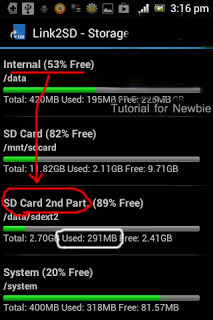
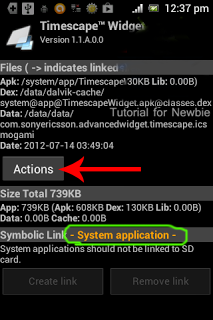






0 comments:
Post a Comment